 常用命令
常用命令
Table of Contents generated with DocToc (opens new window)
# 帮助命令
docker version # 显示 Docker 版本信息。
docker info # 显示 Docker 系统信息,包括镜像和容器数。
docker --help # 帮助
2
3
# 镜像命令
# docker images
列出本地主机上的镜像
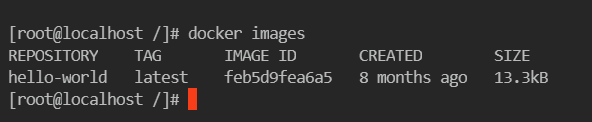
解释:
REPOSITORY 镜像的仓库源
TAG 镜像的标签
IMAGE ID 镜像的ID
CREATED 镜像创建时间
SIZE 镜像大小
同一个仓库源可以有多个 TAG,代表这个仓库源的不同版本,我们使用 REPOSITORY:TAG 定义不同的镜像,如果你不定义镜像的标签版本,docker将默认使用 lastest 镜像!
# 常见的参数
-a:列出本地所有的镜像(含中间映像层)
-q:只显示镜像ID
--digests:只显示镜像的摘要信息
--no-trunc:显示完整的镜像信息
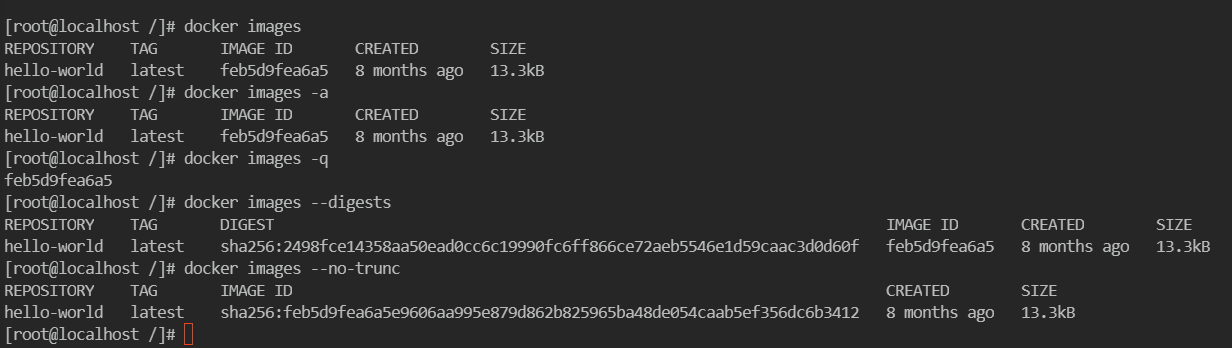
# docker search
搜索镜像:
docker search 某个镜像的名称 对应DockerHub仓库中的镜像
docker search mysql
属性含义:
- NAME: 镜像仓库源的名称
- DESCRIPTION: 镜像的描述
- OFFICIAL: 是否 docker 官方发布
- STARS: 类似 Github 里面的 star,表示点赞、喜欢的意思。
- AUTOMATED: 自动构建。
可选项:
--filter=stars=xxx:列出收藏数不小于指定值的镜像,例如
docker search mysql --filter=stars=1000

--no-trunc:显示完整的镜像描述
--filter=is-automated=true:只列出automated build类型的镜像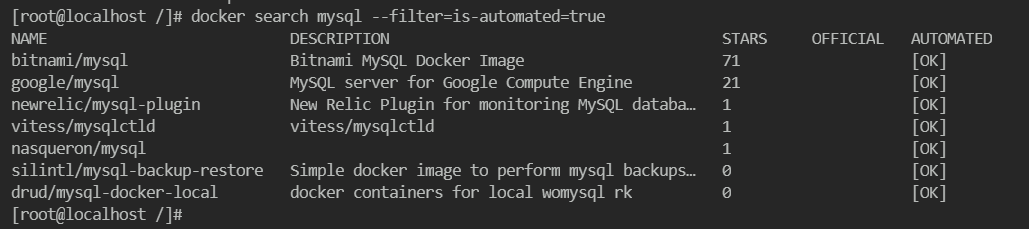
也通过Docker Hub 直接进行查找
比如https://hub.docker.com/search?q=mysql&type=image
# docker pull
下载镜像
不写tag,默认是latest
docker pull mysql
指定版本下载
docker pull mysql:5.7
# docker rmi
删除镜像
docker rmi -f 镜像id(或唯一镜像名) # 删除单个
docker rmi -f 镜像名:tag 镜像名:tag # 删除多个 空格分割
2
删除全部
docker rmi -f $(docker images -qa)
# 容器命令
有镜像才能创建容器,我们这里使用 centos 的镜像来测试,就是虚拟一个 centos !
docker pull centos
# 新建并启动容器
docker run [OPTIONS] IMAGE [COMMAND][ARG...]
常用参数说明
| 参数 | 说明 |
|---|---|
| --name="Name" | 给容器指定一个名字 之后再对容器操作,可以用这个name,相当于“别名”;如: docker run -it --name testcentos centos |
| -d | 后台方式运行容器,并返回容器的id! |
| -i | 以交互模式运行容器,通过和 -t 一起使用(-it) |
| -t | 给容器重新分配一个终端,通常和 -i 一起使用(-it) |
| -P | 随机端口映射(大写) |
| -p | 指定端口映射(小写),一般可以有四种写法 |
四种写法:
- ip:hostPort:containerPort
- ip::containerPort
- hostPort:containerPort
- containerPort
查看镜像:

启动一个容器,使用centos进行用交互模式启动容器 并进行对容器进行命名
docker run -it --name testcentos centos
退出容器:
exit;ctrl+p+q
# 容器查看
docker ps [OPTIONS]
常用参数说明
| 参数 | 说明 |
|---|---|
| -a | 列出当前所有正在运行的容器 + 历史运行过的容器 |
| -l | 显示最近(上一个)创建的容器 |
| -n ? | 显示最近?个创建的容器 |
| -q | 静默模式,只显示容器编号。 |
# 退出容器
| 指令 | 说明 |
|---|---|
| exit | 容器停止退出 |
| ctrl+P+Q | 容器不停止退出 |
# 启动、停止容器
| 指令 | 说明 |
|---|---|
| docker start (容器id or 容器名) | 启动容器 |
| docker restart (容器id or 容器名) | 重启容器 |
| docker stop (容器id or 容器名) | 停止容器 |
| docker kill (容器id or 容器名) | 强制停止容器 |
# 删除容器
| 指令 | 说明 |
|---|---|
| docker rm 容器id | 删除指定容器 |
| docker rm -f $(docker ps -a -q) | 删除所有容器 |
| docker ps -a -q|xargs docker rm | 删除所有容器 |
# 容器再启动
命令
docker start id/name1
启动之前停止关闭的容器
# 后台启动容器
docker run -d 容器名
启动centos,使用后台方式启动,例如:
docker run -d centos
问题: 使用docker ps 查看,发现容器已经退出了!
解释:Docker容器后台运行,就必须有一个前台进程,容器运行的命令如果不是那些一直挂起的命 令,就会自动退出。
比如,你运行了nginx服务,但是docker前台没有运行应用,这种情况下,容器启动后,会立即自杀,因为他觉得没有程序了,所以最好的情况是,将你的应用使用前台进程的方式运行启动。
# 清理停止的容器
清理停止的容器:
docker container prune
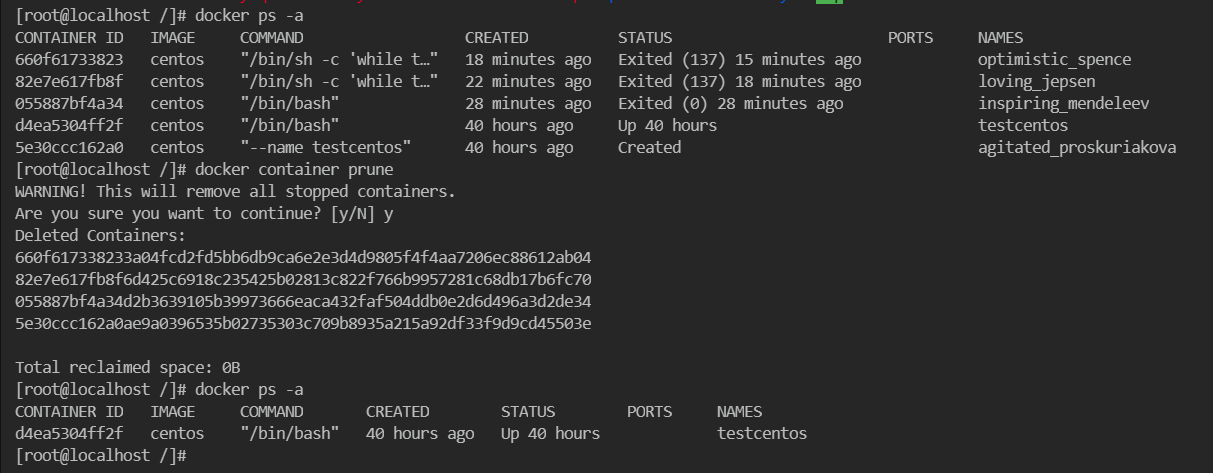
# 查看日志
docker logs -f -t --tail 容器id
例子:我们启动 centos,并编写一段脚本来测试玩玩!最后查看日志
docker run -d centos /bin/sh -c "while true;do echo hello;sleep 1;done"
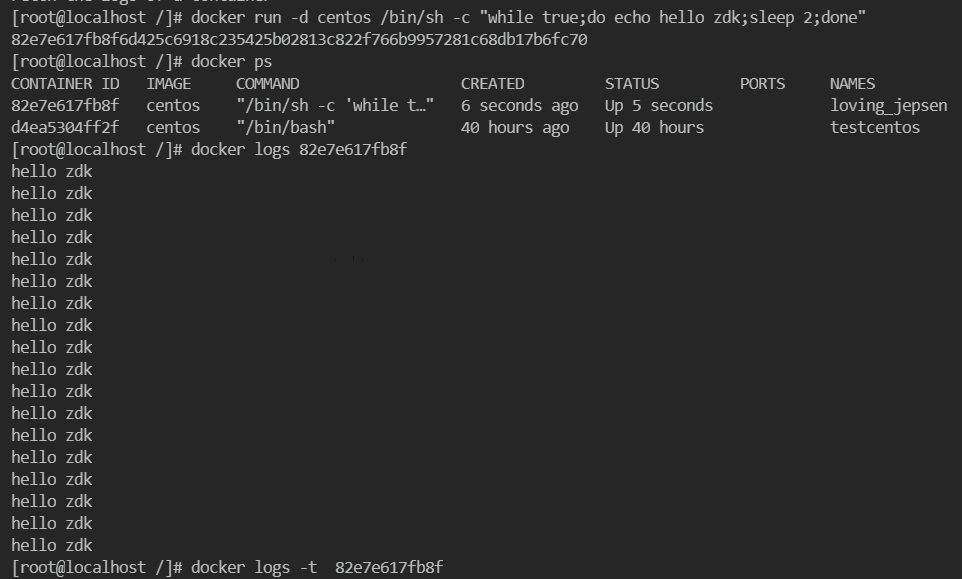
查看日志:
docker logs 容器id
| 参数 | 说明 |
|---|---|
| -t | 显示时间戳 |
| -f | 打印最新的日志 |
| --tail | 数字显示多少条! |
docker logs -t -f --tail 3 82e7e617fb8f
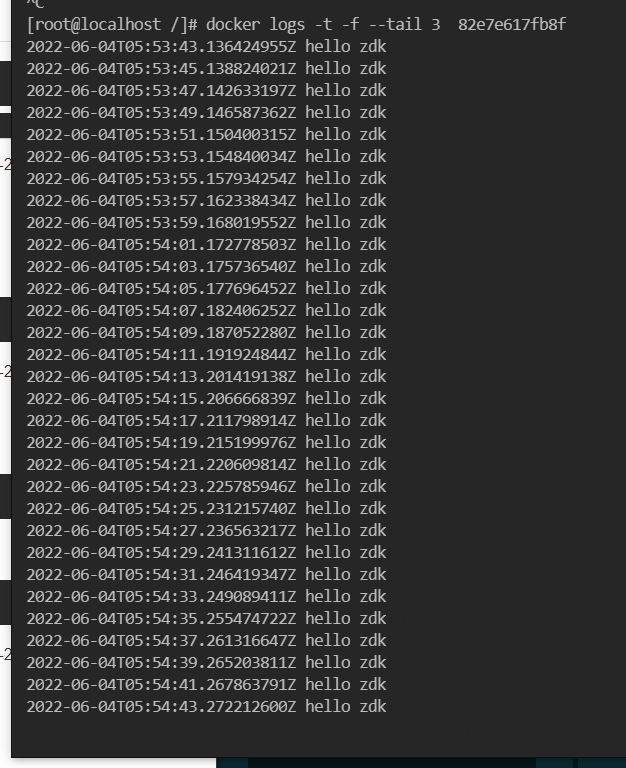
- 停止运行
docker stop 82e7e617fb8f
- 查看正在运行容器的进程信息
docker top 容器id

- 查看容器/镜像的元数据
docker inspect 容器id
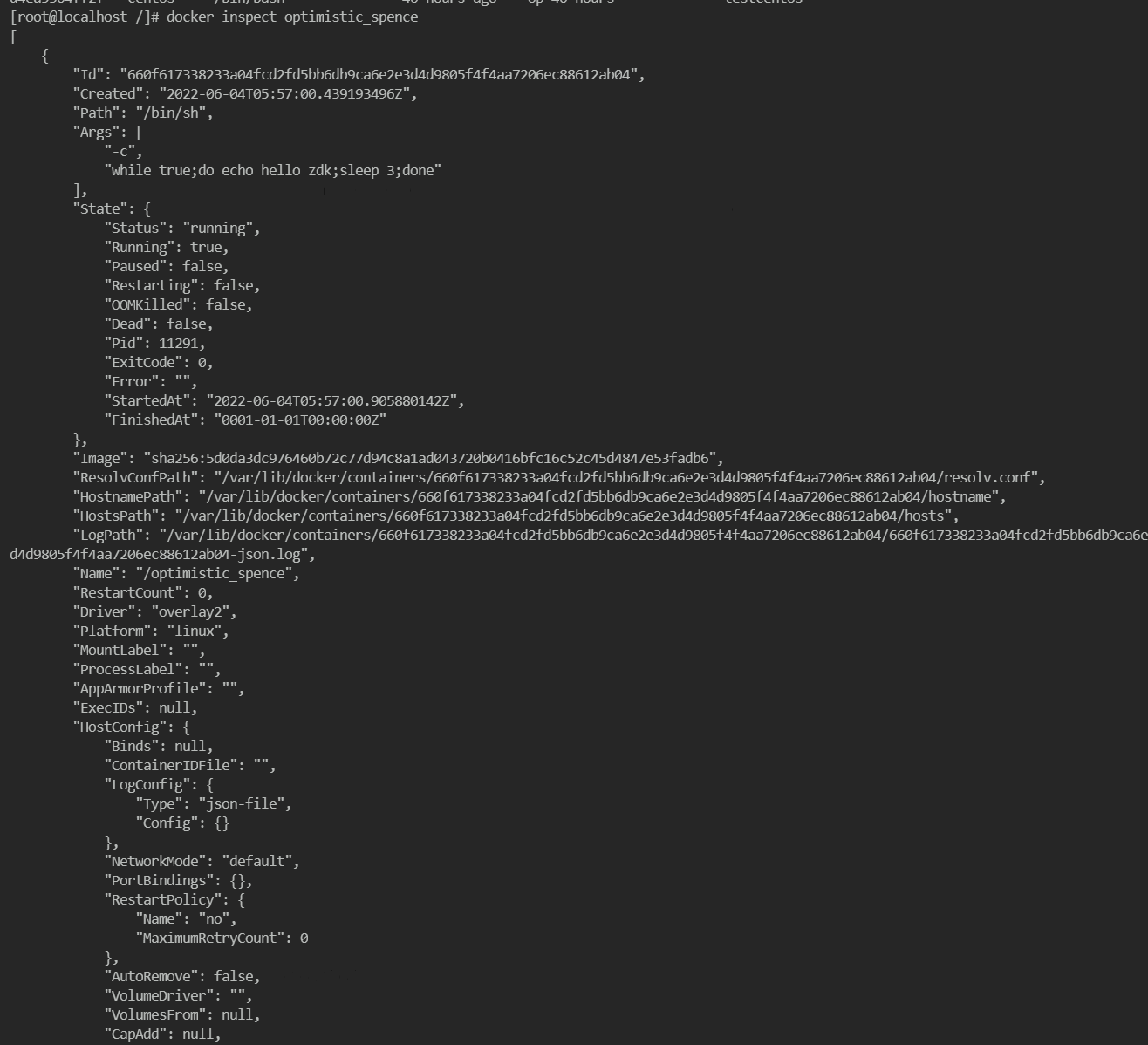
# 进入正在运行的容器
命令一:
docker exec -it 容器id bashShell
例如:
[root@VM-0-6-centos ~]# docker ps
CONTAINER ID IMAGE COMMAND CREATED STATUS PORTS NAMES
[root@VM-0-6-centos ~]# docker run -d centos /bin/sh -c "while true;do echo hello;sleep 1;done"
a9b967bdbc870bb039b69c76ddc3d3ce6aa87d57c51a8040e32224fb45576b28
[root@VM-0-6-centos ~]# docker ps
CONTAINER ID IMAGE COMMAND CREATED STATUS PORTS NAMES
a9b967bdbc87 centos "/bin/sh -c 'while t…" 8 seconds ago Up 7 seconds upbeat_haibt
[root@VM-0-6-centos ~]# docker exec -it a9b967bdbc87 /bin/bash
[root@a9b967bdbc87 /]# ps -ef
UID PID PPID C STIME TTY TIME CMD
root 1 0 0 10:01 ? 00:00:00 /bin/sh -c while true;do echo hello;sleep 1;done
root 37 0 0 10:02 pts/0 00:00:00 /bin/bash
root 59 1 0 10:02 ? 00:00:00 /usr/bin/coreutils --coreutils-prog-shebang=sleep /usr/bin/sleep 1
root 60 37 0 10:02 pts/0 00:00:00 ps -ef
2
3
4
5
6
7
8
9
10
11
12
13
14
退出容器终端,不会导致容器的停止
[root@a9b967bdbc87 /]# exit
exit
[root@VM-0-6-centos ~]# docker ps
CONTAINER ID IMAGE COMMAND CREATED STATUS PORTS NAMES
a9b967bdbc87 centos "/bin/sh -c 'while t…" 7 minutes ago Up 7 minutes upbeat_haibt
2
3
4
5
命令二:
docker attach 容器id
测试:
[root@VM-0-6-centos ~]# docker images
REPOSITORY TAG IMAGE ID CREATED SIZE
hello-world latest d1165f221234 2 months ago 13.3kB
centos latest 300e315adb2f 5 months ago 209MB
[root@VM-0-6-centos ~]# docker run -it -d centos /bin/bash
7f9ead6f906b3c691d29866236414e1808d194462ed0839c8ee5c947d731ed57
[root@VM-0-6-centos ~]# docker ps
CONTAINER ID IMAGE COMMAND CREATED STATUS PORTS NAMES
7f9ead6f906b centos "/bin/bash" 10 seconds ago Up 9 seconds nervous_mcclintock
[root@VM-0-6-centos ~]# docker attach 7f9ead6f906b
[root@7f9ead6f906b /]# echo "hello"
hello
[root@7f9ead6f906b /]# exit 退出会导致容器停止
exit
[root@VM-0-6-centos ~]# docker ps
CONTAINER ID IMAGE COMMAND CREATED STATUS PORTS NAMES
[root@VM-0-6-centos ~]#
2
3
4
5
6
7
8
9
10
11
12
13
14
15
16
17
区别 :
exec 是在容器中打开新的终端,并且可以启动新的进程
attach 直接进入容器启动命令的终端,不会启动新的进程
推荐大家使用 docker exec 命令,
# 容器内拷贝文件到主机上
docker cp 容器id:容器内路径 目的主机路径
例如:
docker cp testcentos:/test.log /
# 常用命令总结
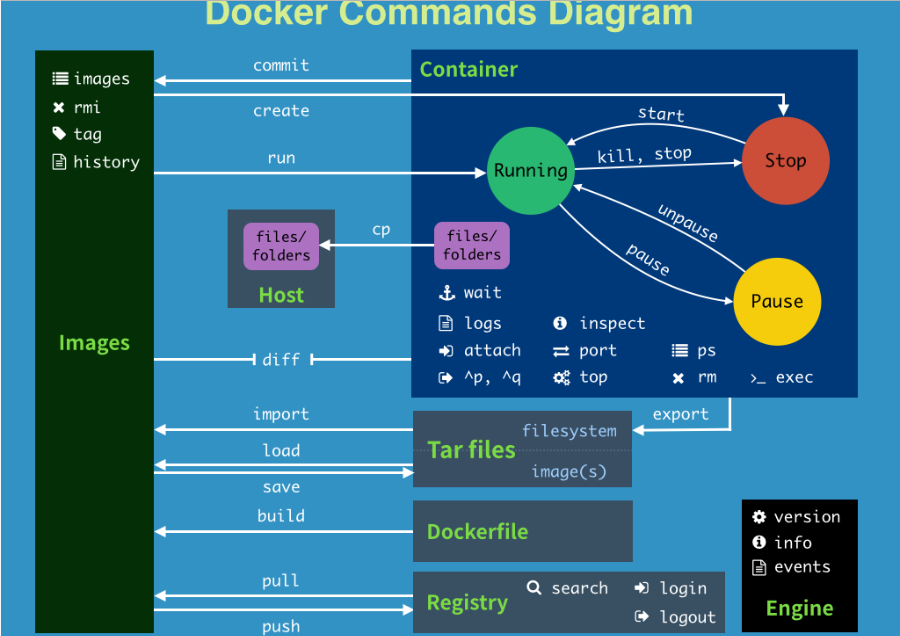
| 命令 | 官方说明 | 解释 |
|---|---|---|
| attach | Attach local standard input, output, and error streams to a running container | 当前 shell 下 attach 连接指定运行镜像 |
| build | Build an image from a Dockerfile | 通过 Dockerfile 定制镜像 |
| commit | Create a new image from a container's changes | 提交当前容器为新的镜像 |
| cp | Copy files/folders between a container and the local filesystem | 从容器中拷贝指定文件或者目录到宿主机中 |
| create | Create a new container | 创建一个新的容器,同 run,但不启动容器 |
| diff | Inspect changes to files or directories on a container's filesystem | 查看 docker 容器变化 |
| events | Get real time events from the server | 从 docker 服务获取容 器实时事件 |
| exec | Run a command in a running container | 在已存在的容器上运行命令 |
| export | Export a container's filesystem as a tar archive | 导出容器的内 容流作为一个 tar 归档文件[对应 import ] |
| history | Show the history of an image | 展示一个镜像形成历史 |
| images | List images | 列出系统当前镜像 |
| import | Import the contents from a tarball to create a filesystem image | 从 tar包中的内容创建一个新的文件系统映像[对应export] |
| info | Display system-wide information | 显示系统相关信息 |
| inspect | Return low-level information on Docker objects | 查看容器详细信息 |
| kill | Kill one or more running containers | 杀掉 指定 docker 容器 |
| load | Load an image from a tar archive or STDIN | 从一个 tar 包中加载一 个镜像[对应 save] |
| login | Log in to a Docker registry | 登陆一个 docker 源服务器 |
| logout | Log out from a Docker registry | 从当前 Docker registry 退出 |
| logs | Fetch the logs of a container | 输出当前容器日志信息 |
| pause | Pause all processes within one or more containers | 暂停容器 |
| port | List port mappings or a specific mapping for the container | 查看映射端口对应的容器内部源端口 |
| ps | List containers | 列出容器列表 |
| pull | Pull an image or a repository from a registry | 从docker镜像源服务器拉取指定镜像或者库镜像 |
| push | Push an image or a repository to a registry | 推送指定镜像或者库镜像至docker源服务器 |
| rename | Rename a container | 给一个容器改名 |
| restart | Restart one or more containers | 重启运行的容器 |
| rm | Remove one or more containers | 移除一个或者多个容器 |
| rmi | Remove one or more images | 移除一个或多个镜像[无容器使用该镜像才可删除,否则需删除相关容器才可继续或 -f 强制删除] |
| run | Run a command in a new container | 创建一个新的容器并运行 一个命令 |
| save | Save one or more images to a tar archive (streamed to STDOUT by default) | 保存一个镜像为一个 tar 包[对应 load] |
| search | Search the Docker Hub for images | 在 docker hub 中搜 索镜像 |
| start | Start one or more stopped containers | 启动容器 |
| stats | Display a live stream of container(s) resource usage statistics | 显示容器资源使用统计信息的实时信息 |
| stop | Stop one or more running containers | 停止容器 |
| tag | Create a tag TARGET_IMAGE that refers to SOURCE_IMAGE | 给源中镜像打标签 |
| top | Display the running processes of a container | 查看容器中运行的进程信 息 |
| unpause | Unpause all processes within one or more containers | 取消暂停容器 |
| update | Update configuration of one or more containers | 更新容器配置 |
| version | Show the Docker version information | 查看 docker 版本号 |
| wait | Block until one or more containers stop, then print their exit codes | 截取容器停止时的退出状态值 |


